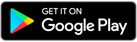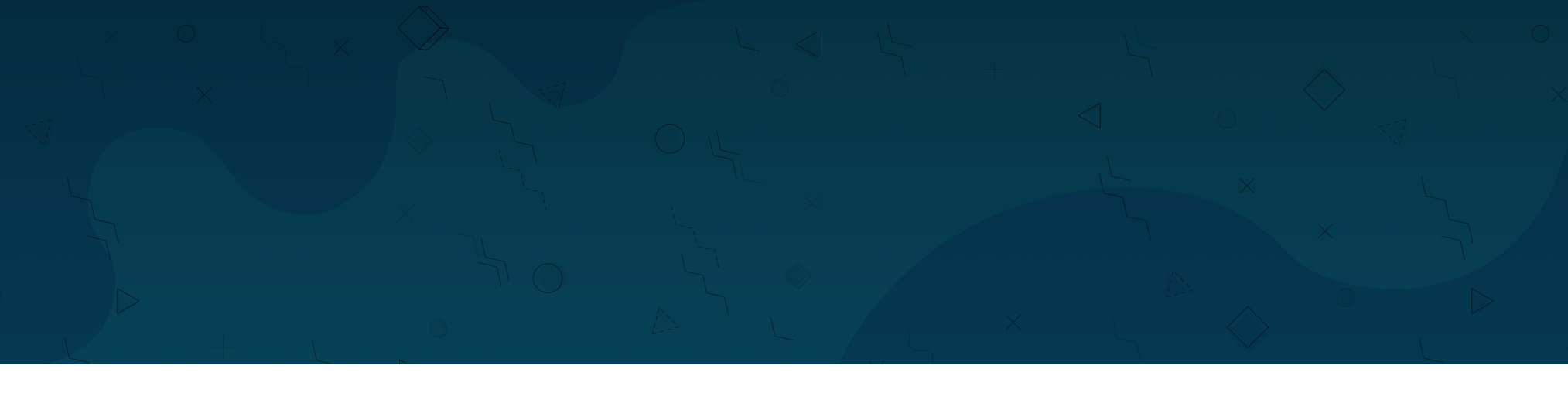
About Cliniko:
Allied Health Practice Management Tool
Cliniko is practice management software for clinics and allied health practitioners.
Founded in 2011, Cliniko is used by over 20,000 clinics made up of healthcare practitioners in more than 95 countries worldwide.
The application allows therapists to manage schedules, treatment notes, invoices, payments and lots more. It works great for solo practitioners, large teams and anything in between.
In 2022 we partnered with Cliniko to offer streamlined workflows for all allied health professionals who use both Cliniko and Theratrak. We’re so proud to partner with Cliniko as we share many of the same values. Cliniko is a 100% founder owned business based in Australia with a big focus on giving back. Cliniko donates 2% of all subscriptions to charity and has donated over $1 million so far since 2011.
When therapists connect Theratrak with their Cliniko account, it enabled therapists to:
Save you time on your documentation requirements.
Quickly and easily add participants to your Theratrak account.
Automatically save all of the notes from your therapy program as a draft case note as soon as you send it to the participant.
The draft notes will be ready for you to add your observations or any other key clinical information to your case note when you get back to your desk.
Learn more about the steps to integrate your Theratrak and Cliniko accounts below.
Key Steps to Setting up the Theratrak x Cliniko Integration
Setting up the integration between Theratrak and Cliniko takes two steps within the Theratrak admin account.
Within the Theratrak clinic portal, navigate to Clinic settings, click add integration and choose
Cliniko from the drop down menu. Create and copy a unique API key from your Cliniko account and hit save.
Setting up the integration only takes a few minutes.
Detailed steps with screenshots and videos outlined below.
Demo Video for Setting up the Theratrak x Cliniko Integration
Two Main Steps for Setting up the Theratrak x Coreplus Integration
View screenshots of each step below.
MAIN STEP 1: Copy API Key within Cliniko
1. Login to Cliniko, go to My Info, go to Manage API Keys, select an Add API Key, and copy the API Key code
MAIN STEP 2: Paste API Key within Theratrak
2. Within the Theratrak clinic portal, navigate to Clinic settings, click Add Integration and choose Cliniko from the drop down menu, then add API Key from Cliniko
Step-by-Step Screenshot for Setting up your Theratrak x Cliniko Integration
MAIN STEP 1: Copy API Key from within Cliniko
1. Login to your account on Cliniko & click My Info
2. Scroll down to find Manage API Keys.
Please note: this will need to be enabled by the Cliniko admins if this is turned off.
3. Select Add an API Key
4. Type a name for your API key e.g “Theratrak API YOURNAME” and select Create API
5. Copy the long piece of code within the New API Key box
PLEASE NOTE: Save this unique New API Key code! You will need to copy this into Theratrak later.
6. Go into your Theratrak Clinic Settings (via desktop computer) and click Edit
7. Look for the Integration section & click the Add button. In the box that appears, choose Cliniko
8. Navigate to the Staff menu, and next to your therapist name, click the edit button for incomplete under Integrations
9. Copy the API Key code from your Cliniko account into the box that appears to confirm your integration with Cliniko via Theratrak
EXAMPLE VIEW OF THERATRAK HOME PROGRAM APPEARING WITHIN CLINIKO AFTER SUCCESSFUL INTEGRATION
A note to the admin team:
If you need to grant access to your team to create API keys.
You can do this in just a few clicks Settings >> Users and practitioners >> Select the practitioner >> then scroll down and click Allow (therapist name) to create & use API keys
Want more support to complete your Theratrak x Cliniko integration?
Get in touch with the Theratrak team and we can help you action this.
If you’re struggling to action this integration yourself, one of the Theratrak team members will be able to assist you with the integration.