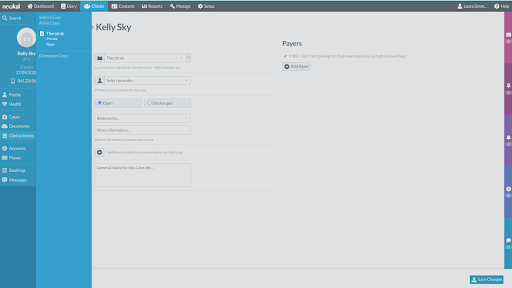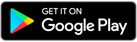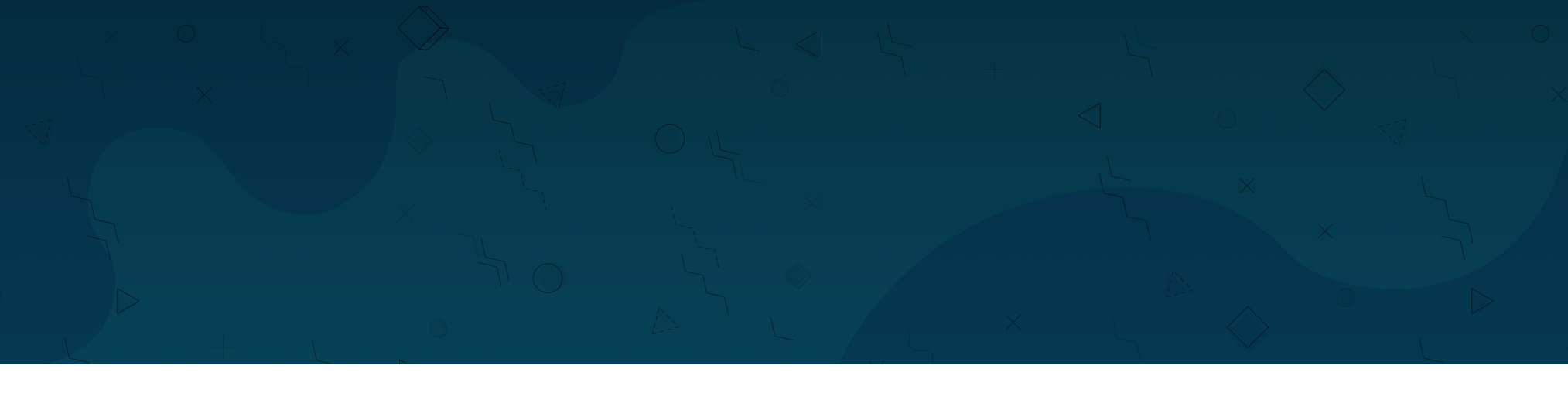
About Nookal:
Allied Health Practice Management Tool
Nookal specialises in both client and business management, appointment scheduling and clinical documentation.
Nookal is an Australian practice management software allowing clinicians to manage medical appointments, classes, group bookings, meetings, staff and patients from a simple and flexible calendar platform.
Launched in 2010, Nookal is an online practice management solutions for practitioners such as physiotherapists, chiropractors, psychologists, instructors, personal trainers and others. Learn more about how to connect and integrate your Theratrak and Nookal therapist accounts below.
Learn more about the steps to integrate your Theratrak and Nookal accounts below.
Key Steps for Setting up the Theratrak x Nookal Integration
Setting up the integration between Theratak and Nookal takes two steps main, one within each platform.
Navigate to Clinical Templates and create 4 fields (save the Template ID) - this allows Theratrak to copy therapy programs and notes Nookal case notes
Setup an API Key - then copy both Template ID and API Key into Theratrak Clinic Settings
Detailed steps with screenshots outlined below.
Step-by-Step Screenshots for Setting up your Theratrak x Nookal Integration
MAIN STEP 1: Setting up the clinical templates within Nookal - so that Theratrak can write into the case notes
1. Navigate to Manage & select Clinical Templates
2. Select Create Template
3. Name the template: Theratrak Home Program
4. Create 4 fields
5. In the first field:
Label: Theratrak Home Program
Type: Heading
6. In the first field:
Label: Session notes
Type: Text
7. In the first field:
Label: Today in Therapy
Type: Text
8. In the first field:
Label: Home Program Activities
Type: Text
9. After you save the template, you will need to go back in via Edit to select the Template ID from the URL.
Save this Template ID somewhere as you will need to copy it into Theratrak later.
MAIN STEP 2: Set up API Key, then copy both Template ID and API Key from Nookal into Theratrak
1. Navigate to the Set Up page and click on Connections on the left side
2. Click on API v3.0 and select Create a New Client
3. Set up oAuth - you can name the client note anything you like. We suggest Theratrak Integration.
Location: Clinic Name
Queries: Staff, clients, cases, clinical notes
Mutations: Case, clinical note.
Status: Active
4. Click the eye icon to reveal the basic key.
PLEASE NOTE: Save this unique Basic Key code! You will need to copy this API Key into Theratrak later.
Make sure you copy this code somewhere as it only appears once!
5. Paste the API Key and the Template ID into Theratrak Clinic Settings.
Select the Integrations button.
6. Choose Nookal under Integrations
7. Copy API Key and Template ID into the boxes under Nookal Integration
How to test that the integration was successful by clicking Test
How to add a linked Participant from Nookal to Theratrak:
What happens after you send a program
Want more support to complete your Theratrak x Nookal integration?
Get in touch with the Theratrak team and we can help you action this.
One of the Theratrak team members will be able to assist you with the rest of the integration for free.